The Art of Crafting a Table of Contents in Ebooks
Have you ever been to a bookstore where you picked a book, looked at the back cover, then opened the book itself to look at the table of contents and get a better idea of what this book is about? Well, this is still true when it comes to ebooks.
While writing a table of contents for a printed book is pretty simple, it is a quite different process when it comes to ebooks. That’s why we’ve created this guide that will show you everything you need to know about tables of contents in ebooks.
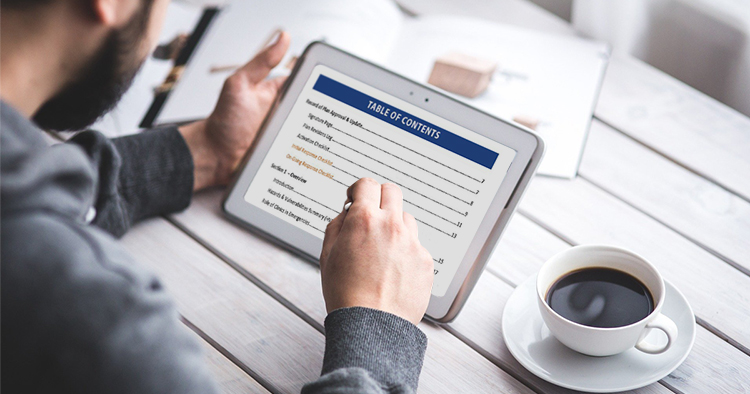
What Is a Table of Contents?
Any document with more than 5 pages can benefit from a Table of Contents ((usually abbreviated as ToC)), and the same is true for ebooks! And while it might be obvious to some, it’s better to clearly define what the table of contents is in order to understand its importance.
Simply put, a table of contents is a list of the different sections of the book. The page with this list includes a header (page title), a list of sections, and page numbers. The list can include the main sections only, or it can also contain the subsections, and it can be designed in a way that shows the hierarchy between the section and subsections, like the image below.
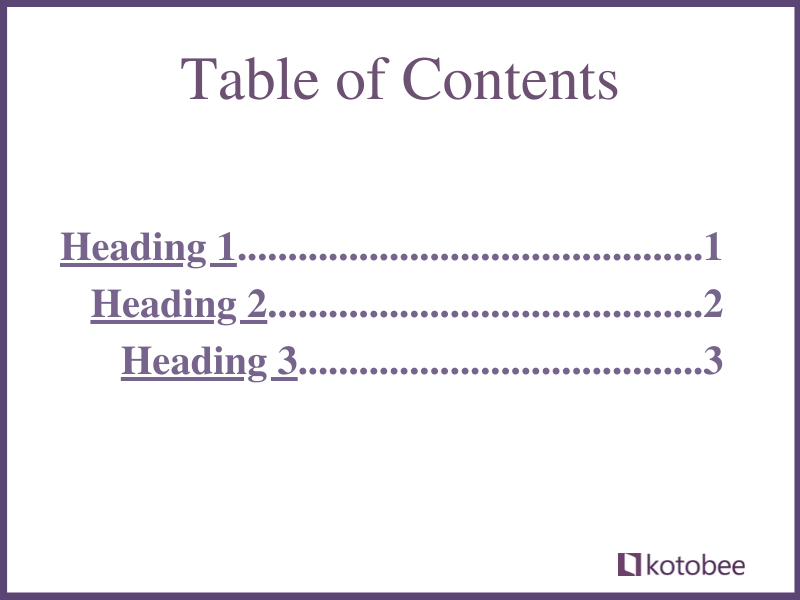
Since we’re talking about an ebook, the table of contents should be interactive so that clicking on any of the list items takes the reader to its page. And no matter what the book genre is, the table of contents should not take more than two pages.
What Is the Use of the Table of Contents?
You might think that having a table of contents in an ebook isn’t necessary, especially for a fiction book. And you might also argue that it can ruin the design of your ebook. But that isn’t at all true.
The table of contents serves mainly two purposes in ebooks. Just as in printed books, it shows the reader what’s inside the book and what to expect while reading. So we can definitely say that it is a selling point, especially for non-fiction ebooks.
Moreover, a table of contents makes it easier for the reader to reach certain chapters. Because, unlike printed books, one can’t physically turn the pages of ebooks. And that’s where the table of contents at the beginning of your book can come in handy; it helps your readers navigate the content of your ebook.
Where Should the Table of Contents Be Placed in an Ebook?
Another question that might arise while creating your table of contents is where to place it. Usually, it’s better to place it at the beginning of the book, right after the copyright and dedication pages, and before the acknowledgments, introduction, and first chapter.
Sometimes, however, there can be a novel with more than 30 chapters or entries, which can ruin the simplistic look of your ebook. In this case, you might want to consider keeping it to the end of the book, or having it in a slightly different format like the image below.
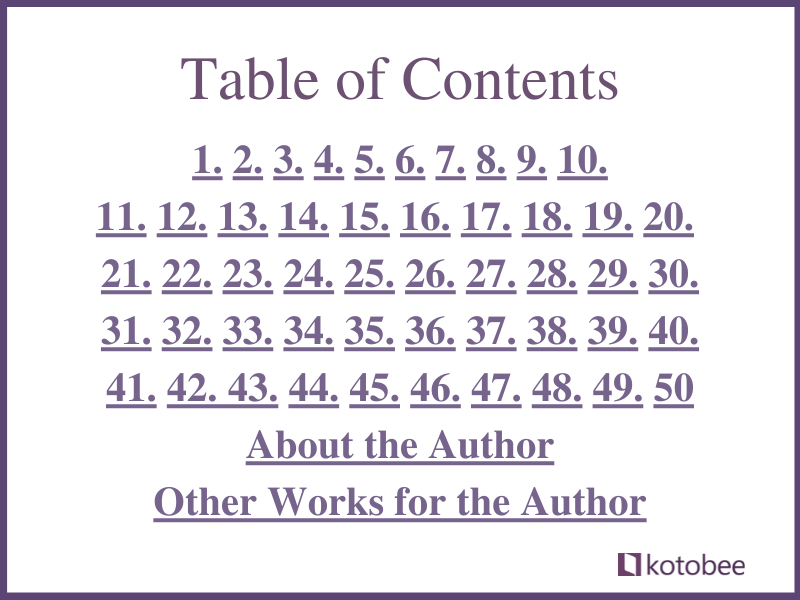
With that said, it’s worth mentioning that in some ebook reader devices, putting the table of contents at the end can affect the “percent complete” feature.
How to Include a Table of Contents in an Ebook?
Now, let’s get down to business. Adding a table of contents to your ebook is not that hard. Just keep in mind that you have to finish creating your ebook before creating the Table of Content; this way you will know the number of pages you’re linking to.
The first thing you need to be aware of is the heading styles you’ve used for the chapters titles. Having a consistent heading style for the chapter titles or sections (Heading 2) and another for the subsection (Heading 3) will make it much easier to automatically generate the table of content.
In this case, the ebook creator you’re working with will automatically convert all the H2 titles into the chapter titles, and H3 titles into the subsections. You should, however, test this automatically generated table of content to make sure everything is in the right place.
If you are creating your ebook as a PDF and want to have a separate page with a clickable table of contents, then you can do that using a document processor. For example, you can do that in Microsoft Word before converting your ebook to any other format. Simply click on “References” at the top bar, then choose the table of contents style you prefer and, voila, you have a clickable table of content.
Table of Contents Templates
You can have some fun creating a unique table of contents for your ebook. The internet is filled with websites that provide different ToC templates, and the best thing is, some of them can be downloaded as Doc. or PDF. Here are a few websites that have some of the best customizable tables of contents out there:
Adding a Table of Contents in Kotobee Author
Kotobee Author gives you many options when it comes to creating the table of contents. It all comes down to how customized you would like it to be. You can:
Include an Auto-Generated Table of Contents
This is the easiest option if you are looking to generate a table of content that’s automatically updated every time you change any of the chapter titles. All you have to do is:
- Click on Book Manager in the left panel.
- The Book Manager window will appear; select the Table of Contents tab.
- Check Auto-generate Table of Contents page.
- Click in the Title box to choose a new title.
- Click Ok and you’ll have a table of contents.
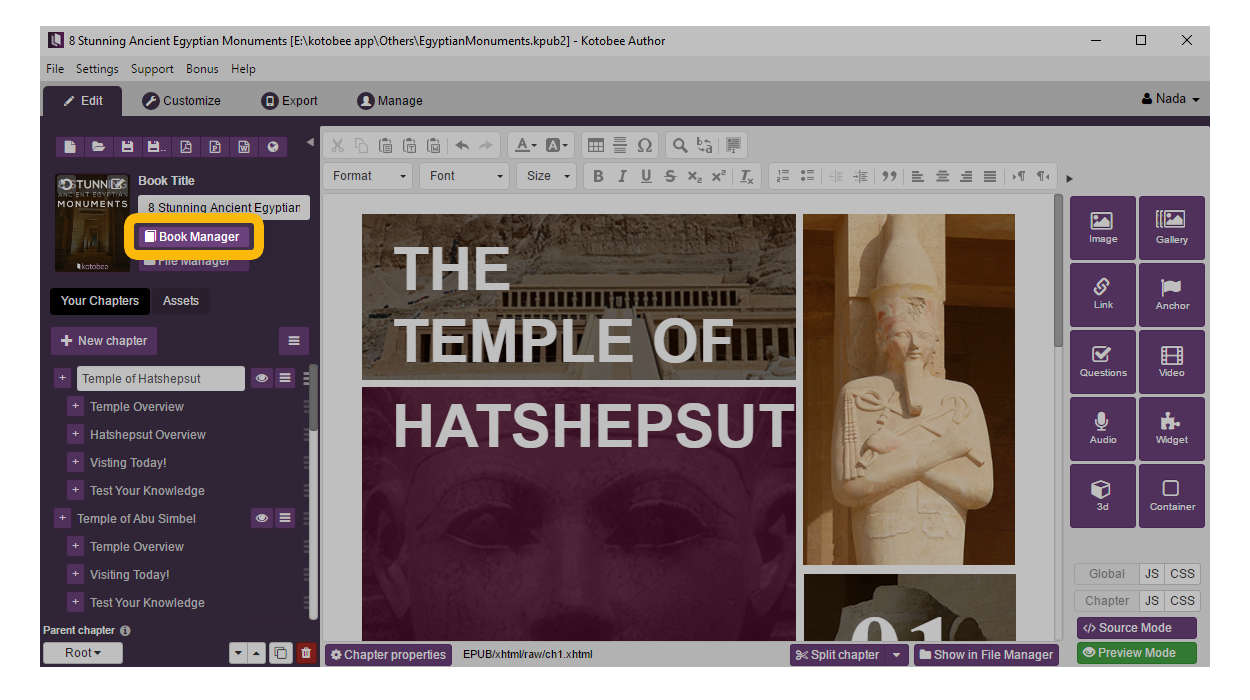
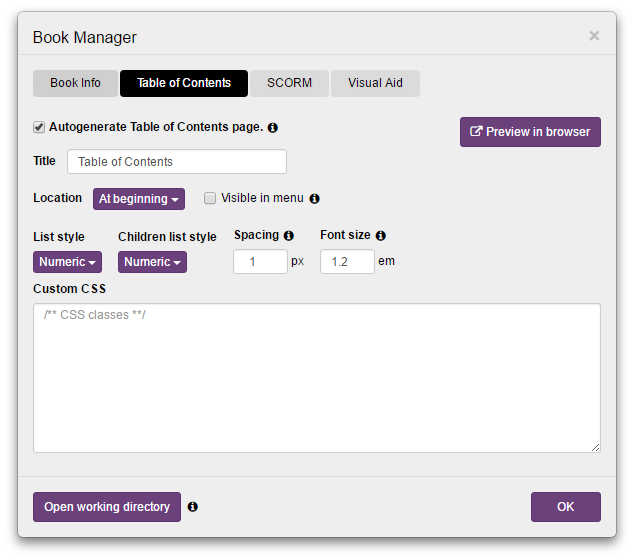
Create a Static Table of Contents
This option gives you an editable snapshot of the table of contents exported into a certain part of a page of your choice with the ability to format it as you wish. So it is more customizable, but you will just need to make sure you update this table of contents whenever there are any changes in the chapters of the ebook.
To insert a static table of contents in your ebook, you can follow these steps:
- On the left panel in Kotobee Author, click on the three dashes next to “+New Chapter”.
- A Table of Contents window will open, in which you can customize the title, font, format, and style.
- Click Ok and you’ll have a new page with a customizable table of contents.
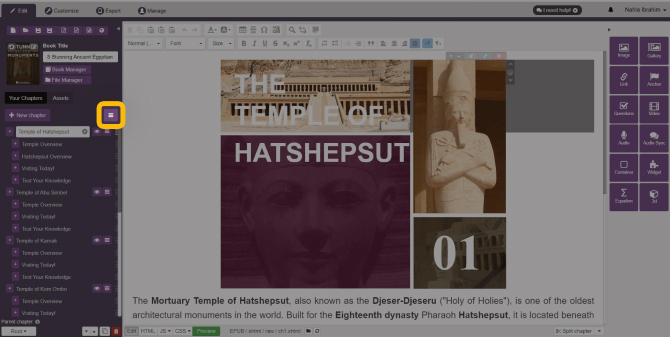
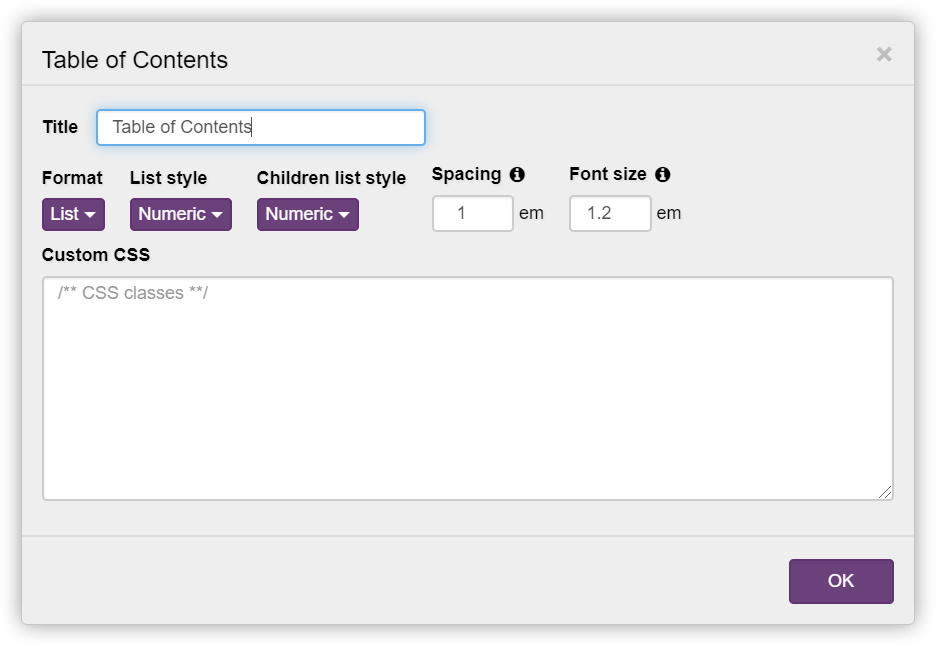
Manually Build a Table of Contents
There are some cases where you will find yourself having to manually build a Table of Contents. For example, if you want to represent each chapter with a clickable image or have a fancy effect. So if you want to have full control over your table of contents to achieve such behaviors, then you can manually build it with a few, easy steps:
- Choose where you’d like to insert the table of contents; then add a list with the headings of the chapters in your book.
- Link each heading to its relevant page by selecting the heading.
- Click on the Link icon in the right panel.
- The Insert/Edit Link window will appear.
- Select To Book Location.
- Choose the chapter you want to link to from the Chapter drop-down box.
- Select where in the chapter you want the link to go from the Target drop-down box.
- You will find Beginning of Chapter is always an option, followed by any Anchors you’ve placed in the chapter.
- Click Create and you’ll have your table of contents ready.
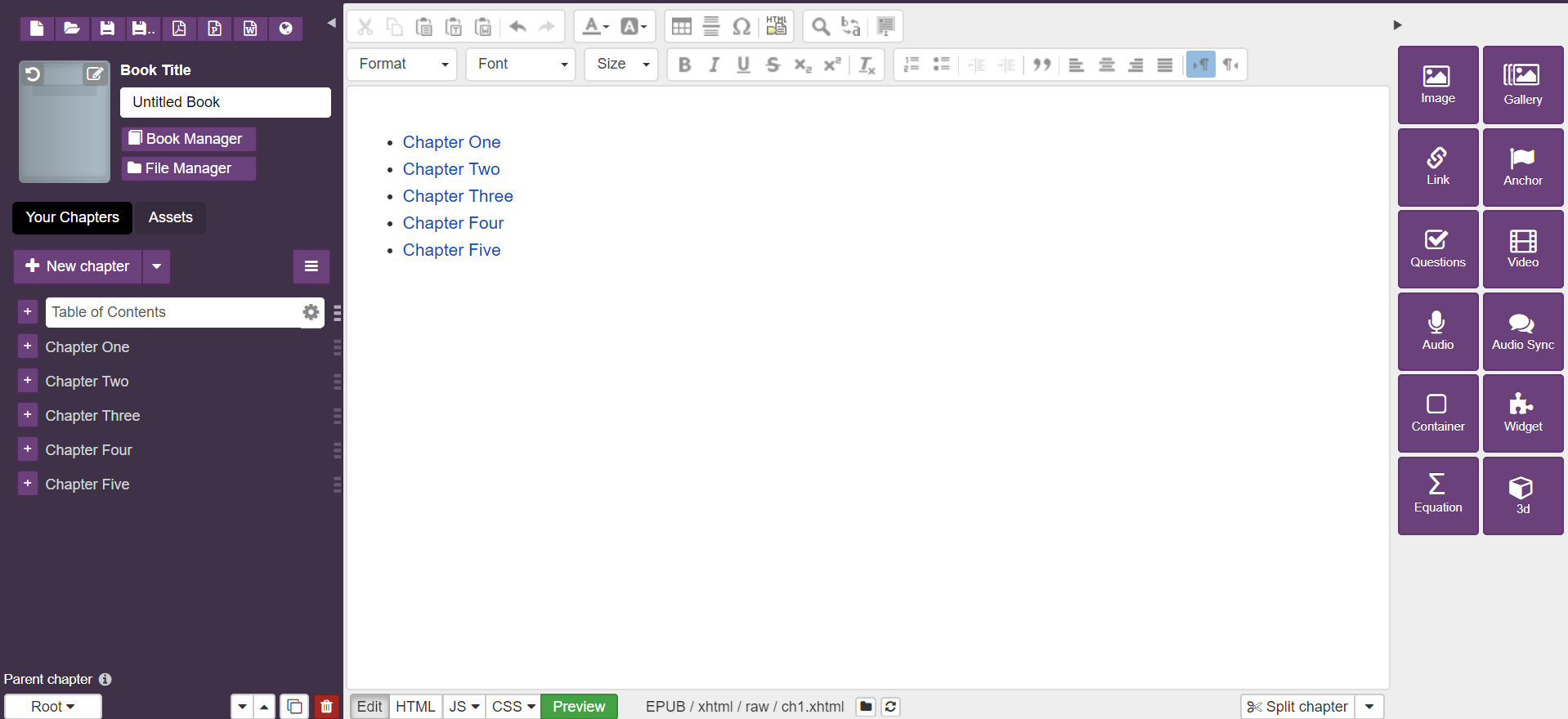
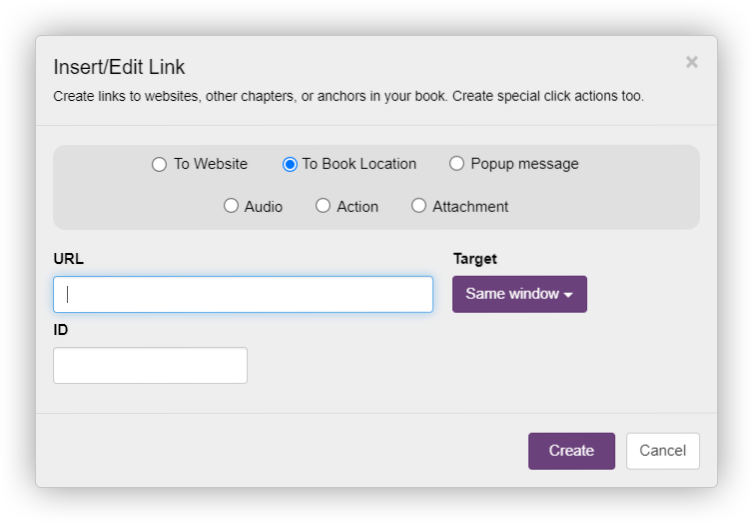
If you would like to know more about creating the perfect table of contents in your ebook, don’t hesitate to book a live demo with one of our experts. Moreover, whenever you feel like you might need help with designing and formatting the contents of your ebook, then remember that Kotobee Design Service can surely help you with that.
Conclusion
While some writers consider it an accessory, having a table of contents in an ebook makes it a lot easier to find information within the book. It also makes it easier for the author to go back and make any necessary changes, especially if it’s a lengthy book. So make sure to include one, and make your ebook reader-friendly.
.
Read More
9 Ebook Cover Tips for Beginners











